A few months ago, I had a chance to do live streaming with Cheese (@seojeeee) about this topic – Part 1 and Part 2 in Korean. I know it's warm and humid in the summer season in Korea. Therefore, I implemented this feature for my air-conditioning system at home, as well as other home appliances that work with remote controllers. However, as I have very little knowledge of Raspberry PI and other hardware, it was really challenging. This is the post to note to future self and others who might be interested in this topic.
- Turning Raspberry PI into Remote Controller
- Turning on/off Home Appliances Using Raspberry PI and Power Platform
The sample codes used in this post can be found at this GitHub repository.
Check Hardware and Software Specs
It might be only me, but I found that Raspberry PI and its extension modules like IR sensor are very version sensitive. I Google'd many relevant articles on the Internet, but they are mostly outdated – not valid information any longer. Of course, this post will also have a high chance to be obsolete. Therefore, to avoid visitors from being disappointed in the future, it would be a great idea that I specify which hardware and software spec I used.
-
Hardware
-
Software
- Raspberry PI OS LITE: Debian 10 (Buster) base, released on 2020-05-27
- LIRC (Linux Infrared Remote Control): v0.10.1, released on 2017-09-10
LIRC Module Installation
The very first step is to install LIRC after setting up the Raspberry PI OS. Enter the command below to install LIRC.
| sudo apt-get update -y && sudo apt-get upgrade -y | |
| sudo apt-get install lirc -y |
Your Raspberry PI OS has now been up-to-date and got the LIRC module installed.

LIRC Module Configuration
Let's configure the LIRC module to send and receive the IR signal.
Bootloader Configuration
By updating the bootloader file, when Raspberry PI starts the LIRC module starts at the same time. Open the bootloader file:
| sudo nano /boot/config.txt |
Uncomment the following lines and correct the pin number. The default values before being uncommented were 17 for gpio-ir and 18 for gpio-ir-tx. But it should be swapped (line #5-6).
Of course, it might be working without swapping the pin numbers. But it wasn't my case at all. I had to change them to each other.
| # Uncomment this to enable infrared communication. | |
| #dtoverlay=gpio-ir,gpio_pin=17 | |
| #dtoverlay=gpio-ir-tx,gpio_pin=18 | |
| dtoverlay=gpio-ir,gpio_pin=18 | |
| dtoverlay=gpio-ir-tx,gpio_pin=17 |
LIRC Module Hardware Configuration
Let's configure the LIRC module hardware. Open the file below:
| sudo nano /etc/lirc/hardware.conf |
Then enter the following:
| LIRCD_ARGS="--uinput --listen" | |
| LOAD_MODULES=true | |
| DRIVER="default" | |
| DEVICE="/dev/lirc0" | |
| MODULES="lirc_rpi" |
LIRC Module Options Configuration
Update the LIRC module options. Open the file with the command:
| sudo nano /etc/lirc/lirc_options.conf |
Change both driver and device values (line #3-4).
| #driver = devinput | |
| #device = auto | |
| driver = default | |
| device = /dev/lirc0 |
Once you've completed by now, reboot Raspberry PI to recognise the updated bootloader.
| sudo reboot |
Send this command to check the LIRC module working or not.
| sudo /etc/init.d/lircd status |
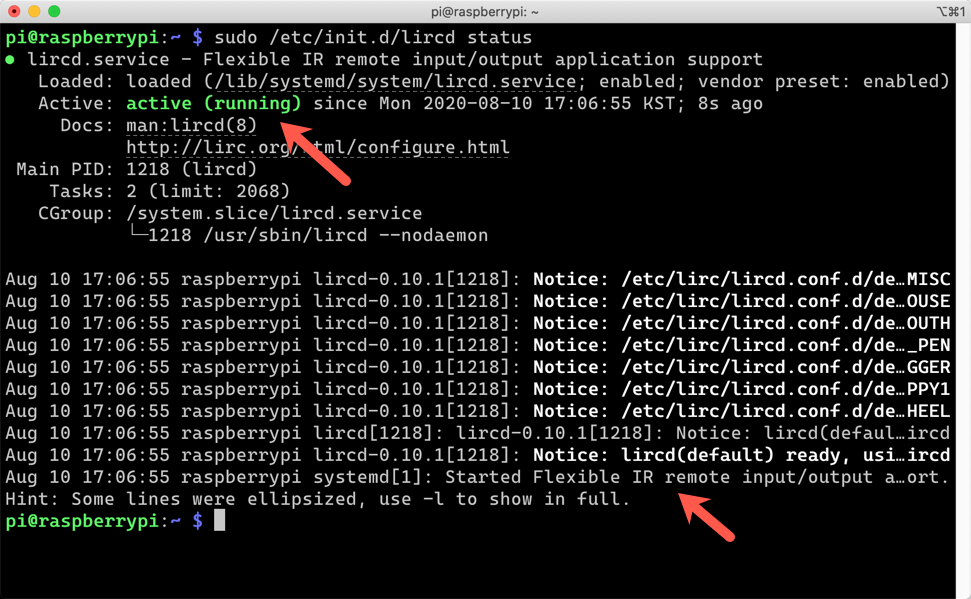
It's now working!
Remote Controller Registration
This is the most important part of all. I have to register the remote controller I'm going to use.
Use Remote Controller Database for Registration
The easiest and promising way to register the remote controller is to visit Remote Controller Database website, search the remote controller and download it. For example, as long as you know the remote controller model name, it can be found on the database. I just searched up any LG air-conditioner.
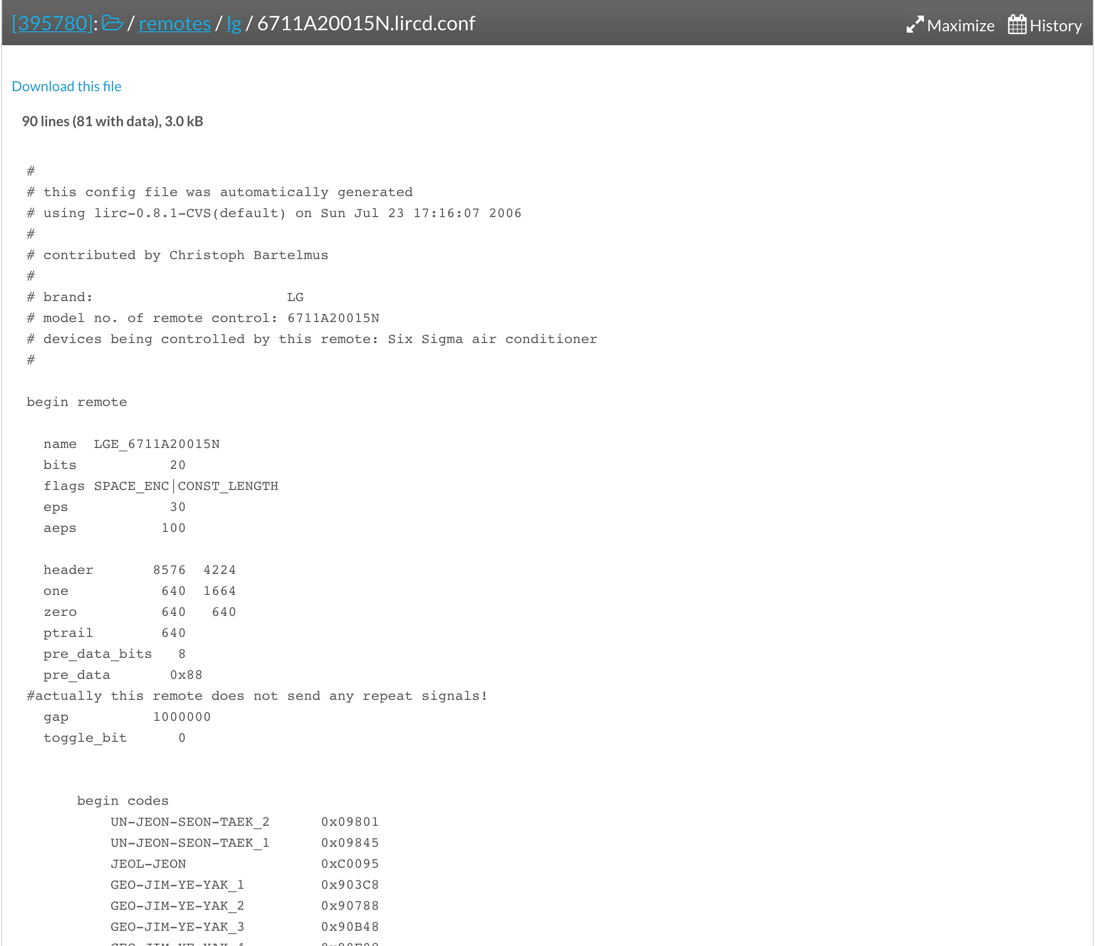
If you can find your remote controller details, download it and copy it to the designated location.
| sudo cp ~/<model_name>.lircd.conf /etc/lirc/lircd.conf.d/<model_name>.lircd.conf |
Manual Registration for Remote Controller
Not every remote controller has been registered to this database. If you can't find yours, you should create it by yourself. Winia makes my air-conditioning system, but it doesn't exist on the database. I've got a local branded TV which doesn't exist on the database either. I had to create them. To create the configuration file, Raspberry PI should be double-checked whether the IR sensor on it captures the remote controller signal or not. First of all, stop the LIRC service.
| sudo /etc/init.d/lircd stop |

Run the following command to wait for the incoming IR signals.
| sudo mode2 -m -d /dev/lirc0 |
If you're unlucky, you'll get the following error message. Yeah, it's me.

It's because both the IR sender and receiver are active at the same time. For this exercise, we only need the receiver, which is for capturing the IR signals. Disable the sender part. Open the bootloader.
| sudo nano /boot/config.txt |
We used to have both gpio-ir and gpio-ir-tx activated. As we don't need the sender part for now, update the file like below (line #5-6).
| # Uncomment this to enable infrared communication. | |
| #dtoverlay=gpio-ir,gpio_pin=17 | |
| #dtoverlay=gpio-ir-tx,gpio_pin=18 | |
| dtoverlay=gpio-ir,gpio_pin=18 | |
| #dtoverlay=gpio-ir-tx,gpio_pin=17 |
Once completed, reboot Raspberry PI using the command, sudo reboot. Once it's restarted, stop the LIRC server.
| sudo /etc/init.d/lircd stop |

Then, run the following command so that you can confirm it works.
| sudo mode2 -m -d /dev/lirc0 |

Now it's waiting for your IR signal input. Locate your remote controller close to Raspberry PI and punch some buttons. You'll find out the remote controller buttons are captured.
We confirm the incoming signals are properly captured. It's time to generate the remote controller file. Enter the following command:
| sudo irrecord -d /dev/lirc0 --disable-namespace |
Once running the command above, it gives you instructions to follow. Record your buttons by following the instruction. By the way, the recording application sometimes doesn't work as expected. Yes, I was in the case. I had to use a different approach. Instead of using irrecord, I had to use mode2 to capture the button signals. Run the following command:
| sudo mode2 -m -d /dev/lirc0 > <remote_controller_name>.lircd.conf |
Record the button signals. When you open the <remote_controller_name>.lircd.conf file, you'll be able to see some number blocks.
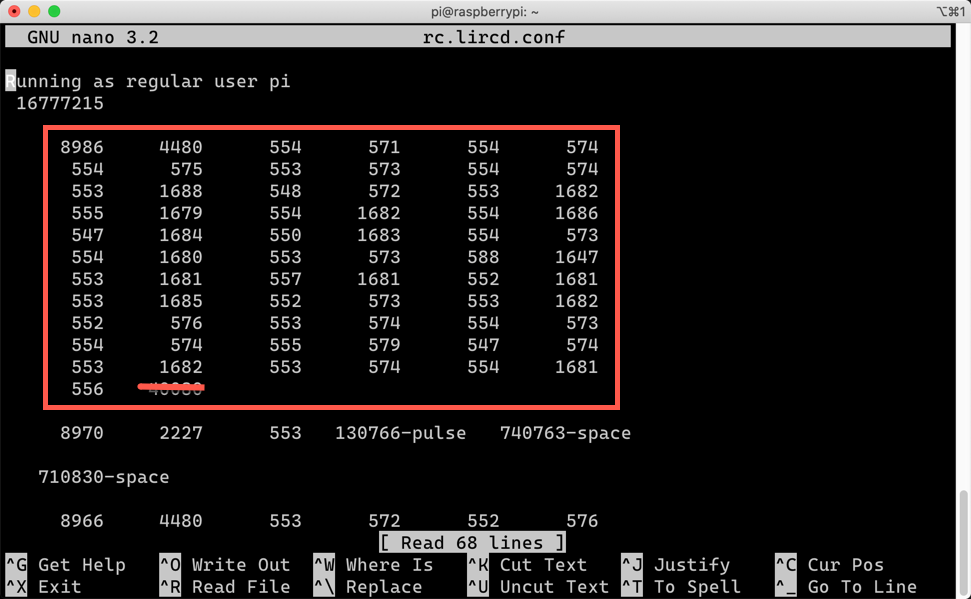
The number blocks in the red rectangle are the set of the controller button. As the last value of the box is an outlier, delete it. And remove all others except the number blocks. Let's add the followings around the number blocks.
- Add
begin remote ... begin raw_codesbefore the fist number block. They are from the random file on the database. I don't know what the exact value might look like. I just copied and pasted them to the file (line #1-13). - Give each number block a name like
name SWITCH_ON. Each button has a different value represented by the number block. Therefore give those names extensively (line #15, 22). - Add the lines at the end of the final number block (line #29-30).
| begin remote | |
| name tv | |
| flags RAW_CODES | |
| eps 25 | |
| aeps 100 | |
| ptrail 0 | |
| repeat 0 0 | |
| gap 20921 | |
| begin raw_codes | |
| name SWITCH_ON | |
| 8996 4451 552 574 551 576 | |
| 552 576 551 579 550 575 | |
| 553 1683 577 550 551 1683 | |
| ... | |
| 564 | |
| name SWITCH_OFF | |
| 9000 4453 578 548 580 548 | |
| 578 549 556 572 552 576 | |
| 552 1683 577 551 550 1683 | |
| ... | |
| 573 | |
| end raw_codes | |
| end remote |
After this update, copy this file to the LIRC directory.
| sudo cp ~/<remote_controller_name>.lircd.conf /ect/lirc/lircd.conf.d/<remote_controller_name>.lircd.conf |
When you go to the directory, you'll be able to find those files. I've got both files registered for an air-conditioner and TV.
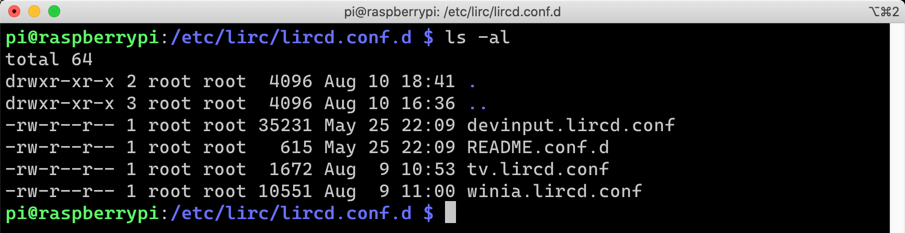
As we don't need devinput.lircd.conf any longer, rename it.
| sudo mv devinput.lircd.conf devinput.lircd.conf.dist |
Remote controllers have been registered. Open the bootloader for the update.
| sudo nano /boot/config.txt |
Reactivate the IR sender part by uncommenting the line (line #5-6).
| # Uncomment this to enable infrared communication. | |
| #dtoverlay=gpio-ir,gpio_pin=17 | |
| #dtoverlay=gpio-ir-tx,gpio_pin=18 | |
| dtoverlay=gpio-ir,gpio_pin=18 | |
| dtoverlay=gpio-ir-tx,gpio_pin=17 |
Run sudo reboot to reboot Raspberry PI. Check whether the LIRC module is working or not.
| sudo /etc/init.d/lircd status |
We can confirm that the LIRC module read both air-conditioner and TV configurations and ready for use!
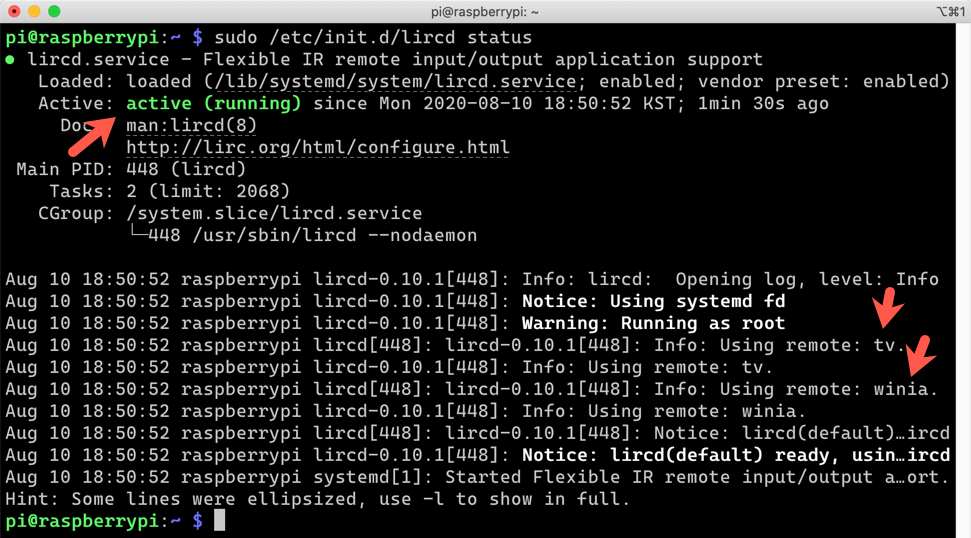
Theoretically, we can register as many remote controllers as we like!
Controlling Air-Conditioner and TV on Raspberry PI
Let's check which commands the remote controller on Raspberry PI have. Enter the following command to see the list of names that I can execute.
| irsend LIST <remote_controller_name> "" |
I've registered both air-conditioner (winia) and TV (tv). The following screenshot is the result I've got. Each remote controller has more buttons, but I only need two buttons – on and off. Therefore, I only registered those two buttons.
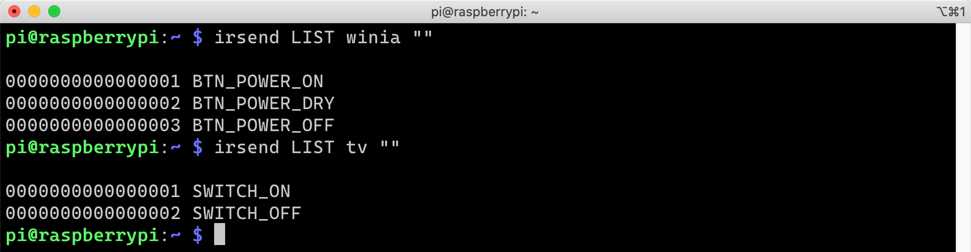
OK. Let's run the command.
| irsend SEND_ONCE tv SWITCH_ON |
Although the terminal shows nothing, I actually turn on and off the TV.

Can you see the TV being turned on and off?
Unfortunately, I can't make my air-conditioner be working. I might have incorrectly captured the IR signal for the air-conditioner. But the TV works, at least! To me, the air-conditioner was the top priority, though. I should spend more time to get it working. If I have a more sophisticated device to capture the IR signal, it would be better.
So far, we have walked through how Raspberry PI turns into a remote controller that switches on and off multiple home appliances. In the next post, I'll build a Power App and Power Automate that talks to an Azure Functions app to access to the remote controller (Raspberry PI) from outside the home network.